iMessage and SMS
To view messages, click the "Messages" item in the left side bar. It will take a while to load messages and attachments.
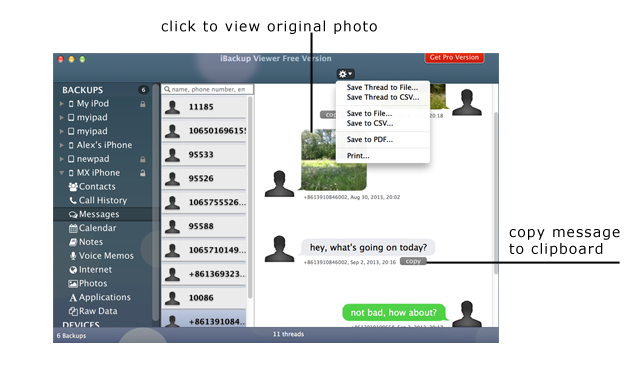
If you want to share a message, you need to move the mouse cursor over the message bubble, the there will be "copy" button appearing. Click "copy" will put the message to system clip board in various formats, includes plain text, rich text and rich text directory.
Output Messages
With iBackup Viewer, you can output messages to various results: formatted CSV text file, normal text file, PDF file, and printer.
Save Thread to File...
This will write current selected chatting thread to tabbed normal plain text file.
Save Thread to CSV...
Put the messages of current selected thread to CSV file, you can define the delimiter by yourself.
Save to File...
Click this item to save all messages of all threads to tabbed normal plain text file.
Save to CSV...
Write all messages of all threads to delimited CSV file.
Save to PDF...
Export messages to nice looking pdf file. The result pdf file can have the same visual effect as you see on the screen. And there various settings affect the result pdf file.
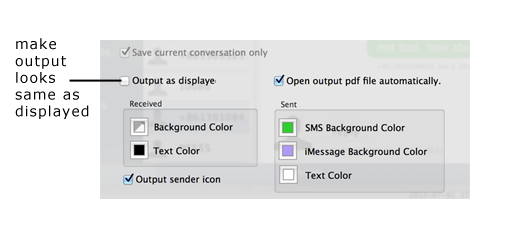
With the options, you can modify the result pdf file. You can change the text color and background color of received messages, and additional background color for sent iMessage and SMS message. If you check "Output as displayed" option, the output pdf will look like what you see on the screen.
Free version outputs only current selected message thread. If you'd like to get all messages as pdf, please get a license for Pro Version.